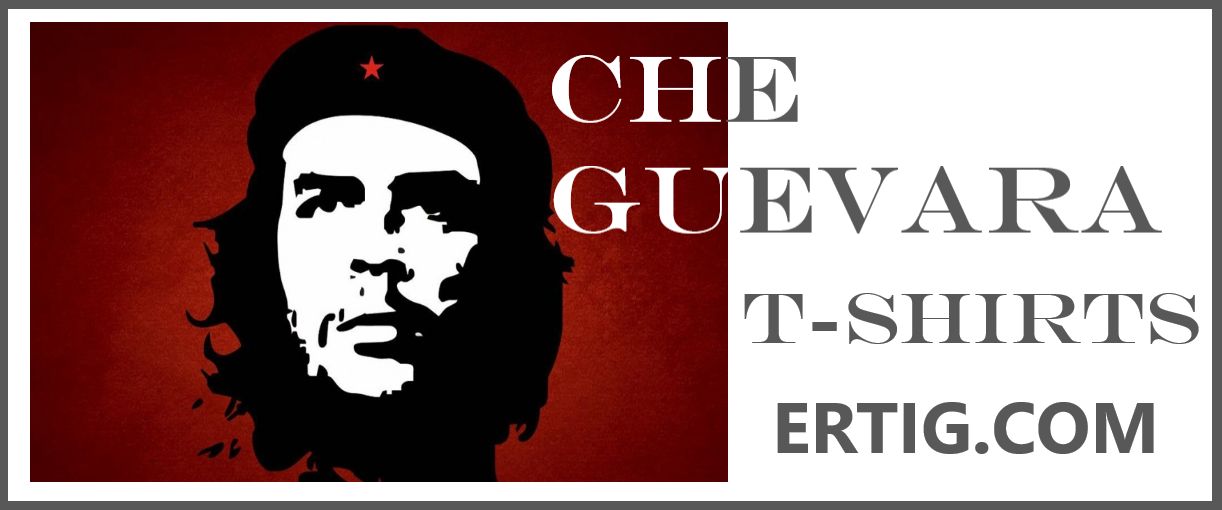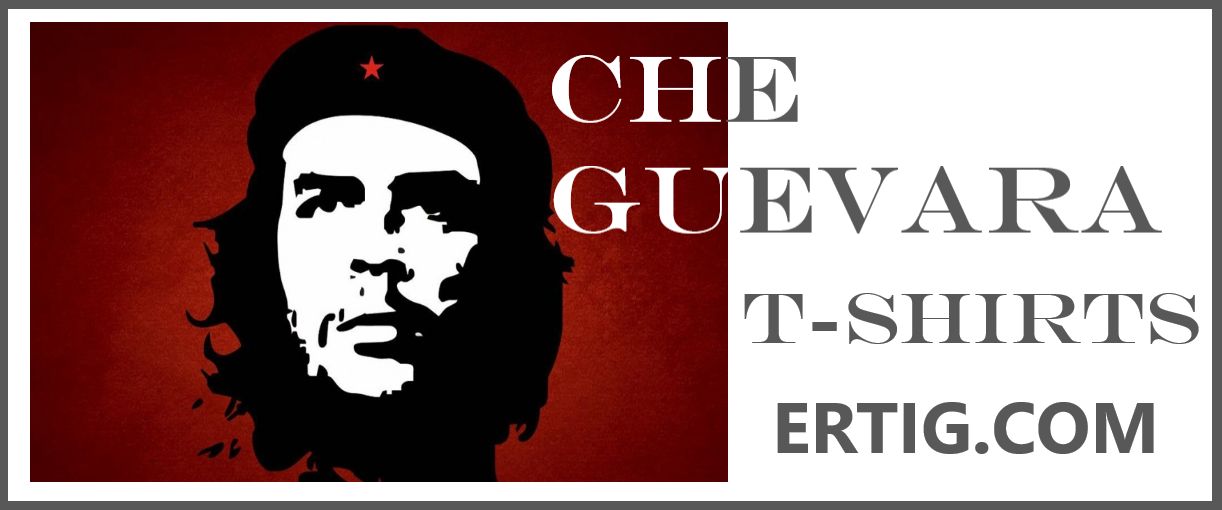INSUBCONTINENT EXCLUSIVE:
SBI account statements can be downloaded in excel or PDF formats, the lender said.State Bank of India (SBI), the largest lender of the
country, offers a host of online services
You can check your account statements and transaction history online via onlinesbi.com, the bank's internet banking portal
All that you need is a browser in a computer system or smartphone
Customers can view the statements of all accounts, including public provident fund (PPF) accounts that they hold with SBI, according to the
statement and transaction history online:1
Open onlinesbi.com in any browser
Click login within 'personal banking' and click on 'Continue to Login'.2
On the next page, type your username and your login password
For security reasons, it is better to use a virtual keyboard, according to SBI
You can enable it by clicking on 'enable virtual keyboard'
Now click on the alphabets, numbers and special characters that form your password via the virtual keyboard
Click on login after inputting the complete password.(For security reasons, it is better to use a virtual keyboard, said SBI.)3
After this, you are logged into your account
By default, 'my account profile' tab gets opened
balance in any account.(: State Bank Of India Makes Changes To Select Services, Details Here)4
If you want to see the last 10 transactions of any account, click on 'Click Here for Last 10 Transactions'.(You can see transaction accounts
and deposit accounts in 'Account Summary' option.)5
Click on 'Account Statement' towards the left side to see your account statement
Select the account, the statement of which you want to see, said SBI
If you have only one account, it will be selected by default
If you want to generate an account statement for a specific time period, then select the 'By Date' option
Click on the calendar sign and select the start date and end date for which you want to see the statement
At one go, a statement of six months can be seen.(: Need To Make An Online Money Transfer SBI Charges, Transaction Limits Compared)6
'View' option is selected by default
Here you can select the number of transactions you want to see on one page
Then, you can see the account statement for the period you selected
Click on 'Print' if you want to take a print out of the transaction.(Click on the calendar sign and select the start date and end date for
which you want to see the statement.)7
Click on 'View Another Statement'
If you want statement of any particular month, then select 'By Month'
After this, select the year and month and click on 'Go'
You can then see the statement of the year and month you selected.(: Do You Use SBI Internet Banking Service Why You Need To Register Your
If you want to see statement of last six months, click on 'View Another Statement' and then on 'Last 6 months'.9
If you want to see statement of any financial year of your PPF account, then select 'FY (PPF Account)'
Select the year and click on 'Go'.10
You can download the statement in Excel and PDF format
For this, first select period, then the format and click on 'Go'
The statement will then be downloaded.